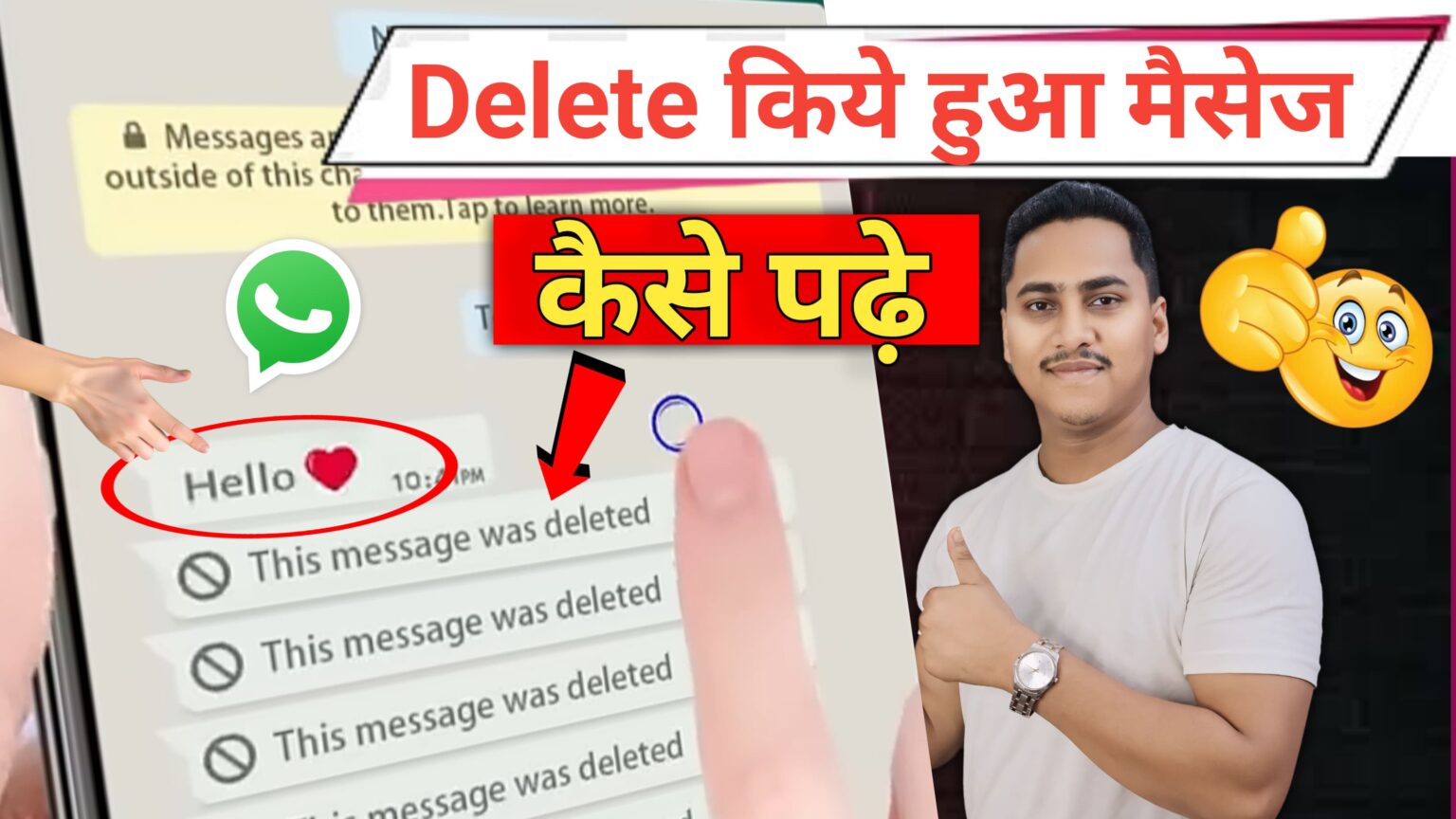How to see Deleted WhatsApp message
If you’ve accidentally deleted a message or want to view messages that have been deleted on WhatsApp, there are a few methods to recover them, depending on the circumstances. Here’s a guide on how to see deleted WhatsApp messages:
1. Check for WhatsApp Backup
WhatsApp automatically creates backups of your messages daily (or based on your settings). If you have Google Drive (for Android) or iCloud (for iPhone) backups enabled, you might be able to recover deleted messages by restoring the backup.
For Android:
- Check your backup settings:
- Open WhatsApp > tap on the three dots (menu) in the top-right corner.
- Go to Settings > Chats > Chat backup.
- Check the Last Backup date to see if the backup was made before the message was deleted.
- Restore from Google Drive:
- Uninstall WhatsApp from your device.
- Reinstall WhatsApp from the Google Play Store.
- Verify your phone number and follow the prompts.
- You’ll be asked to restore from a Google Drive backup. Choose Restore if the backup was made before the message was deleted.
For iPhone:
- Check your backup settings:
- Go to WhatsApp > Settings > Chats > Chat Backup.
- Check the Last Backup date.
- Restore from iCloud:
- Delete WhatsApp from your iPhone.
- Reinstall WhatsApp from the App Store.
- Verify your phone number and follow the prompts.
- Tap Restore Chat History to restore from iCloud, if a backup exists before the messages were deleted.
Note: Restoring from a backup will restore all messages, and you may lose newer messages if they weren’t included in the backup.
2. Use a Third-Party WhatsApp Message Recovery App
There are third-party apps and software tools available that claim to recover deleted WhatsApp messages. Some popular options include Dr.Fone, EaseUS MobiSaver, and Tenorshare UltData. These tools are generally used on your computer or phone to scan for deleted data.
How to use recovery software:
- Download the recovery tool (e.g., Dr.Fone, EaseUS MobiSaver, etc.) on your PC or Mac.
- Connect your phone to the computer via USB.
- Follow the on-screen instructions in the tool to scan for deleted WhatsApp messages.
- After the scan is complete, the tool will show a list of deleted messages that you can restore.
Note: These tools may not always work, especially if the data has been overwritten or if the backup doesn’t include the deleted messages. Some recovery tools are paid services, and results may vary.
3. Check for Archived Chats
Sometimes, WhatsApp chats are archived instead of being deleted. You can check your archived chats to see if the message is there.
To check archived chats:
- Open WhatsApp and go to the Chats tab.
- Scroll to the top and tap Archived.
- Browse through your archived chats to check if the deleted messages are there.
4. Use WhatsApp Web (If Messages are Not Deleted from Phone)
In some cases, messages that were deleted on your phone may still be available in WhatsApp Web (if the messages were not deleted from the Web session).
To check WhatsApp Web:
- Go to web.whatsapp.com on your computer.
- Scan the QR code using the WhatsApp app on your phone (tap on the three dots in the top-right corner and select WhatsApp Web).
- Look for the conversation in WhatsApp Web. If the messages were not deleted there, you can read them from the Web interface.
5. Contact the Sender
If you are unable to recover deleted WhatsApp messages using the above methods, you can reach out to the sender (if they haven’t deleted the message on their end). They may still have a copy of the message in their chat history.
6. Enable WhatsApp Notifications Log (Prevent Future Deletions)
While this method won’t help recover deleted messages, you can use notification log on Android phones to see some notifications, including WhatsApp messages, before they were deleted.
Steps to access notification log:
- Long press on your home screen and select Widgets.
- Find and drag the Settings widget to your home screen.
- In the pop-up menu, select Notification Log.
- Tap the new Notification Log widget, and you may be able to see a list of messages, including deleted ones, depending on your phone and its version.
7. Take Preventive Measures for Future Messages
To avoid losing WhatsApp messages in the future, you can:
- Enable Cloud Backups (Google Drive for Android or iCloud for iPhone) to regularly back up your messages.
- Use local backups on Android for a more frequent backup (e.g., daily or weekly).
- Keep auto-download disabled in WhatsApp settings, as this allows you to save data and avoid unnecessary message deletions.
Conclusion:
If you’ve deleted a WhatsApp message, you can try the following methods to recover it:
- Restore from a backup if you regularly back up your WhatsApp chats.
- Use third-party recovery software for more advanced recovery options.
- Check your archived chats or WhatsApp Web for messages.
- If all else fails, contact the sender to see if they still have the message.
For future reference, it’s always a good idea to enable automatic backups or manually back up your WhatsApp chats to prevent accidental loss of important messages.