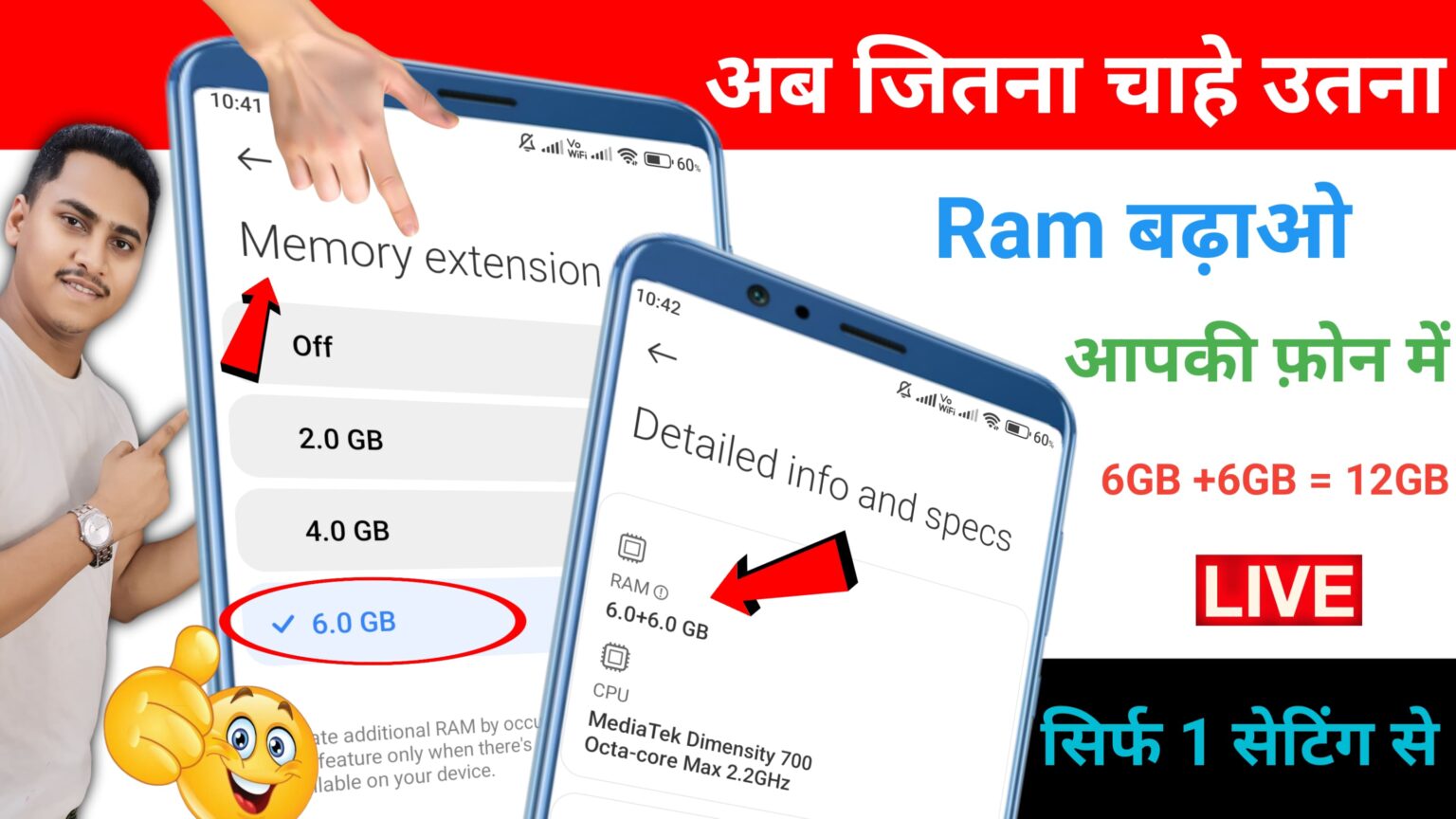 How to increase android RAM
How to increase android RAM
Increasing the RAM (Random Access Memory) on an Android device isn’t directly possible, as RAM is a physical component integrated into the phone’s motherboard. However, there are a few methods you can employ to optimize and manage your phone’s memory, effectively improving performance and making it feel like your phone has more available RAM. Here are some steps and techniques to help improve performance:
1. Use a RAM Management App
Several apps can help optimize RAM usage and clear unnecessary processes running in the background. These apps can force-stop apps, clear caches, and help free up memory to improve the performance of your device.
Popular RAM Management Apps:
- CCleaner: Helps clean the cache and manage apps running in the background.
- SD Maid: Clears unnecessary files, logs, and app leftovers.
- Files by Google: Offers an option to clean up storage and speed up the device.
However, avoid using too many RAM-cleaning apps as they can actually slow down your phone if used excessively, by killing background apps that may need to run for proper system functioning.
2. Use Lite Versions of Apps
Some apps have lite versions, which are lighter in terms of RAM and storage usage. For example:
- Facebook Lite instead of Facebook.
- Messenger Lite instead of the full Messenger app.
- Instagram Lite for Instagram.
Lite versions are designed to use less RAM, data, and battery, which can help optimize your phone’s performance without compromising much on features.
3. Disable or Uninstall Bloatware
Many smartphones come pre-installed with bloatware (unwanted apps). These apps run in the background and consume valuable RAM and resources.
How to disable or uninstall bloatware:
- Go to Settings > Apps or Applications.
- Select an app that you don’t use and either Uninstall it (if possible) or Disable it. Disabling an app will prevent it from running and consuming memory.
By disabling unnecessary apps, you free up RAM and resources for other tasks.
4. Limit Background Processes
Android allows you to limit the number of background processes that run on your phone. Reducing background processes can help free up RAM for more essential tasks.
Steps to limit background processes:
- Go to Settings > About Phone.
- Tap Build Number several times to unlock Developer Options.
- Then go to Settings > Developer Options.
- Scroll down to Limit background processes and select At most 4 processes or No background processes.
Be cautious when limiting background processes, as it may interfere with notifications and app functionality.
5. Enable Developer Options and Use “Don’t Keep Activities”
You can force Android to close apps once you exit them, which helps conserve RAM. This can be done by enabling the “Don’t keep activities” option in Developer Options.
Steps to enable “Don’t Keep Activities”:
- Go to Settings > About Phone and tap Build Number 7 times to unlock Developer Options.
- Now go to Settings > Developer Options.
- Scroll down to Don’t keep activities and enable it.
This will force all apps to close as soon as you leave them, thus preventing apps from consuming memory in the background.
6. Reduce Animations
Reducing or disabling animations can make your phone feel faster, as it uses less memory to display transitions between apps and screens.
How to reduce or disable animations:
- Go to Settings > Developer Options.
- Find the options for Window transition scale, Animator duration scale, and Force GPU rendering.
- Set the animation scales to 0.5x or Animation off.
This reduces the load on your device’s GPU and memory.
7. Increase Virtual RAM (RAM Expansion)
Some Android phones come with a feature known as RAM Expansion or RAM Virtualization. This feature uses a part of your device’s internal storage as additional virtual RAM. It is similar to Swap memory used in computers.
To enable RAM expansion (if your device supports it):
- Go to Settings > About Phone.
- Look for RAM Expansion or RAM Virtualization under Memory settings (this depends on the phone manufacturer).
- Enable the feature and set the size of virtual RAM (usually 2GB or 3GB).
Not all Android devices support this feature, but it can be helpful if available.
8. Use a Custom ROM (Advanced)
For advanced users, installing a custom ROM like LineageOS or Paranoid Android can help improve performance. Custom ROMs are often optimized to use fewer resources than stock Android, which can result in better RAM management.
Note: This is an advanced step and may void your warranty or cause issues if not done correctly. Make sure to backup your data and research the process thoroughly.
9. Clear Cache Regularly
Clearing the cache of apps regularly can help free up space in memory and improve the performance of your device. The cache stores temporary files that may no longer be useful, and clearing them will not affect the app’s functionality.
To clear the cache of apps:
- Go to Settings > Storage > Cached data.
- Tap Clear cached data.
You can also clear cache for individual apps by going to Settings > Apps > [App Name] > Storage > Clear Cache.
10. Use Lighter Android Versions
If your device is running a heavier version of Android (e.g., Android 12 or higher), you can opt to use lighter versions of Android that consume less RAM. For instance, Android Go Edition is designed for devices with lower specifications and uses significantly less memory.
Conclusion
While you cannot physically increase the RAM in your Android phone, you can use several methods to optimize its performance. By managing your apps, using RAM management tools, and adjusting your phone’s settings (like limiting background processes, reducing animations, and using virtual RAM), you can improve your device’s performance and make it feel as though it has more RAM.
If you’re still facing performance issues despite using these tips, you might consider upgrading your device or using an Android phone with higher RAM capacity.
